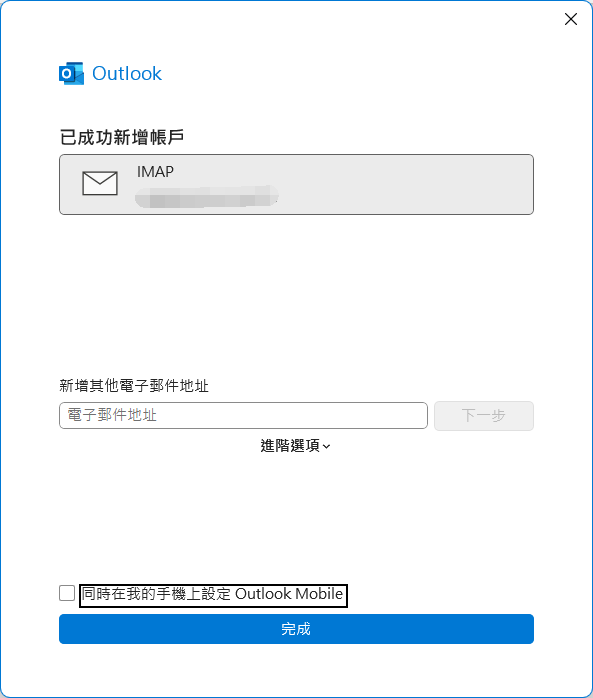HomeOnline DocumentUse Outlook (IMAP)
Online Documents
- FAQ
- Payment Methods
- Payment Terms & Conditions
- Terms of Use
- Privacy Policy
- Cookie Policy
- Copyright Statement
- Account & Audit's Terms and Conditions
Company Incorporation FAQ
- Hong Kong Company Incorporation FAQ
- Hong Kong Limited Company Maintenance FAQ
- Company Secretary FAQ
- Accounting, Auditing and Taxation FAQ
- Banking FAQ
Accounting and Taxation
- About taxation
- About individual tax return
- About Accounting & Auditing
- Tax obligation as an employer
- Regarding Share Transfer
- About Company Deregistration
Corporate Email
- Email Account Management
- Email Forwarder
- Use Outlook (IMAP)
- Use Outlook (IMAP) - Manual Setup
- Use Outlook (POP) Not recommended
- Using iPhone
- Use Android
- Corporate Email FAQ
Cloud Backup
Server Colocation
Others
User who is using new Mail Server m154 or above may follow the instructions on this manual.
User using m136 or below please click here for the instructions of manual setup.
Please note:
User using m136 or below please click here for the instructions of manual setup.
Please note:
- The following procedures are prepared based on the interface of Microsoft Office Outlook 365.
- This instruction is applicable for MS Office Outlook and Outlook Express
- IMAP mail keeps all your emails on Mail Server. You can use the same account at different locations, you can also check your emails by Webmail. Therefore, you may require more Hosting Space.
-
1. Open Office OutlookOn the Outlook menu bar, click "File", then click "Add Account"
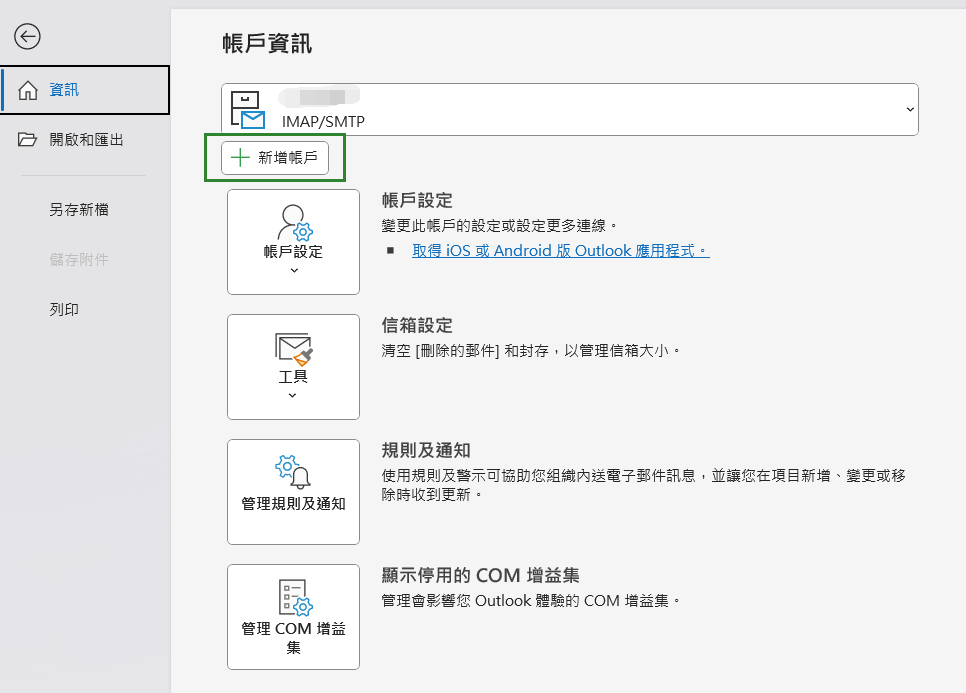
-
2. Enter the Email which you want to setup...e.g. name@yourdomain.com, then click "Connect", and wait for the next screen...
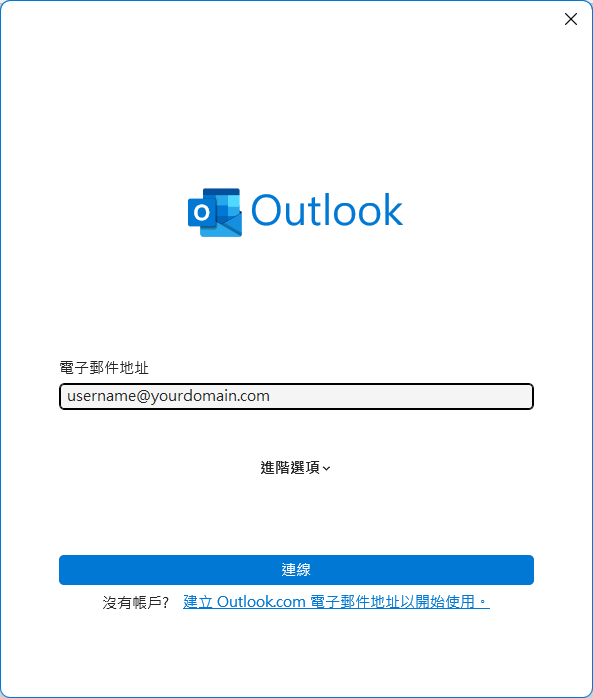
-
3. Enter the Password of the Email AccountThe password you set on DirectAdmin Panel when creating this account, then click "Connect"...

-
4. Setup CompleteYou may uncheck "Setup Outlook Mobile on my phone, too", then click "Done" to finish.
Congradulations! You may now use your email account!